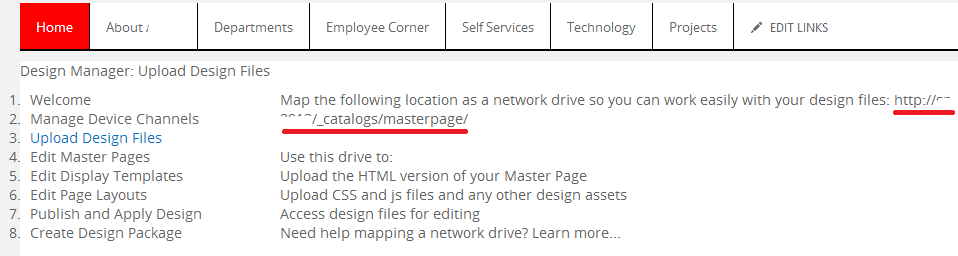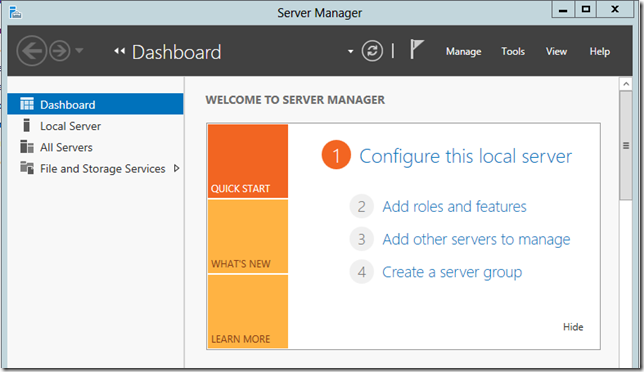To start SharePoint Designer 2013 as another SharePoint user, Start the Spedesign.exe process by using a different user account. Steps to do this.
1. Go to the SharePoint Designer 2013 installation folder. By default, the folder is installed in the following location:
1. Go to the SharePoint Designer 2013 installation folder. By default, the folder is installed in the following location:
C:\Program Files\Microsoft Office\Office15
2. Press and hold the Shift key, right-click Spedesign.exe, and then click Run as different user.
3. Type the credential of the user and then click OK.
2. Press and hold the Shift key, right-click Spedesign.exe, and then click Run as different user.
3. Type the credential of the user and then click OK.