Recently I got stuck with this issue and had tried recreating user profile service and full synchronization. Finally I came to know that by default User profile application is syncing the Work Email with AD attribute proxyAddresses and not with the attribute mail. Then I changed AD attribute proxyAddresses to mail and did a full synchronization. Email Addresses are started showing for each user in Central Admin. Steps are as follows
Step 1. First check if the User Profile Sync Service has started form system settings->manage services on server
Step 2. From Application management -> manage service applications->User Profile Service Application -> manage properties->select work email and edit the property
Step 3. Click the button 'Remove' and select 'mail' from attributes and click Add
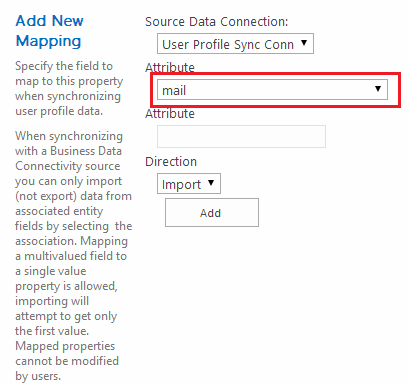
Now the work mail is configured with mail attribute
Step 4. Start a full sync after changing this setting and the mail addresses will be filled in for users.
Step 1. First check if the User Profile Sync Service has started form system settings->manage services on server
Step 2. From Application management -> manage service applications->User Profile Service Application -> manage properties->select work email and edit the property
 |
| Screen 1 |
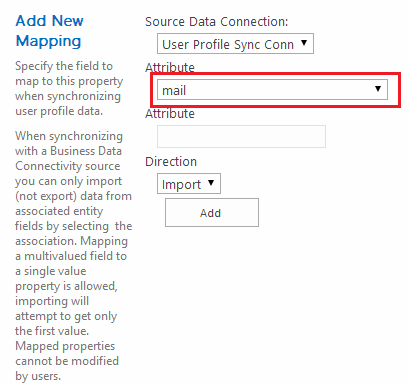
Now the work mail is configured with mail attribute
Step 4. Start a full sync after changing this setting and the mail addresses will be filled in for users.

